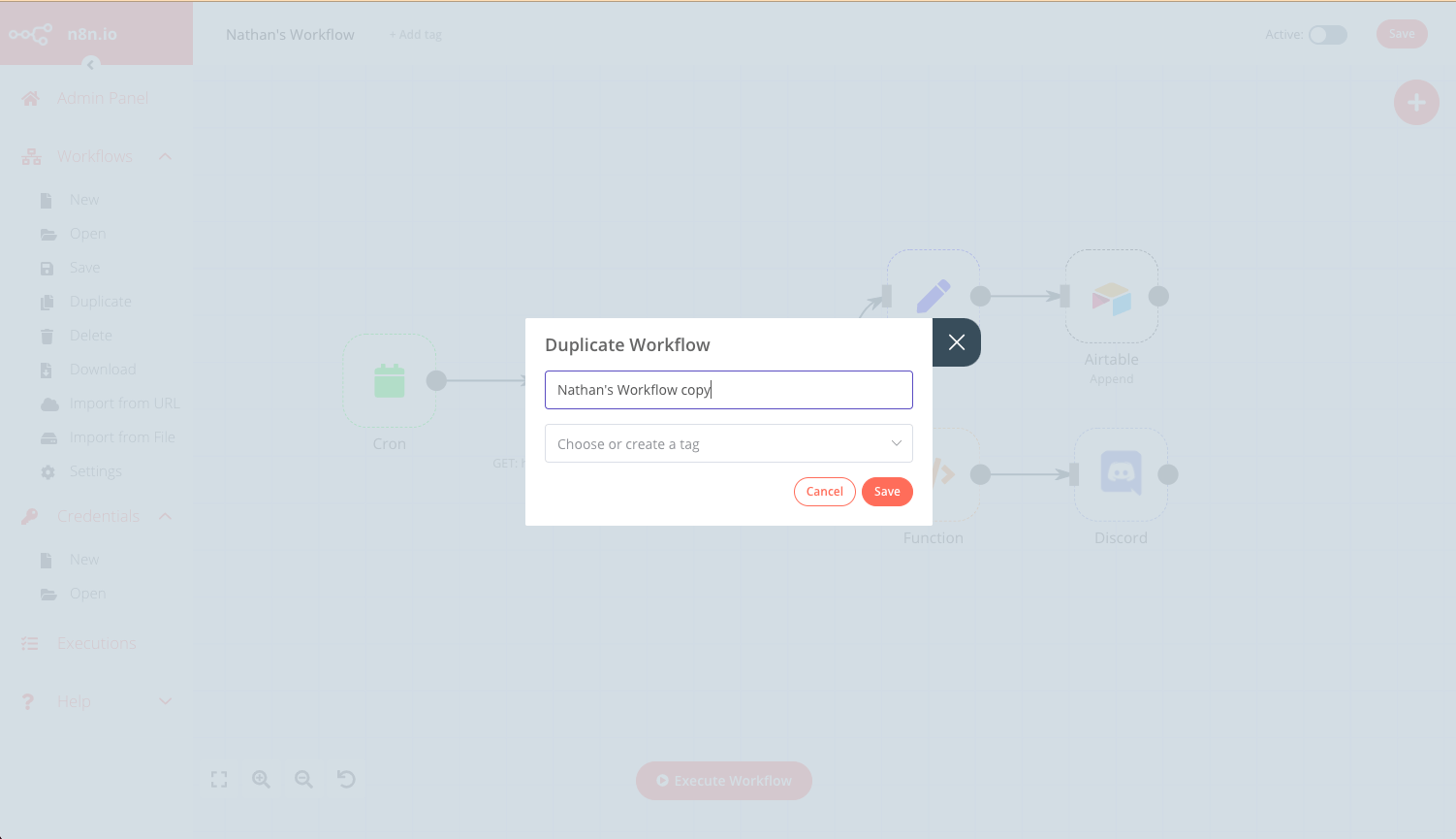嵌入中的工作流管理#
功能可用性
嵌入功能需要嵌入许可证。有关何时使用嵌入功能以及成本和许可流程的更多信息,请参阅 n8n 网站上的嵌入功能。
在管理跨团队或组织的嵌入式 n8n 部署时,您可能需要为多个用户运行相同(或类似)的工作流。有两个可用选项:
| 解决方案 | 优点 | 缺点 |
|---|---|---|
| 为每个用户创建工作流 | 对工作流如何启动没有限制(可以使用任何触发器) | 需要管理多个工作流。 |
| 创建单个工作流,并在执行时传递用户凭据 | 简化工作流管理(只需更改一个工作流)。 | 要运行工作流,您的产品必须调用它 |
Warning
本文档中引用的 API 可能随时更改。请确保在每次版本升级时检查持续功能。
每用户工作流#
有三个一般步骤要遵循:
- 获取每个用户的凭据,以及根据工作流可能需要的任何其他参数。
- 为此用户创建 n8n 凭据。
- 创建工作流。
1. 获取用户凭据#
在这里,您需要捕获此用户必须进行身份验证的任何节点/服务的所有凭据,以及特定工作流所需的任何其他参数。所需的凭据和任何参数将取决于您的工作流和您要尝试做的事情。
2. 创建用户凭据#
在获取所有相关的凭据信息后,你就可以在 n8n 中创建对应服务的凭据。你可以通过 Editor UI 编辑器 UI 或调用 API 来完成此操作。
使用 Editor UI 编辑器 UI#
- 在菜单中选择 Credentials 凭据 > New 新建。
- 使用下拉框选择要创建的 Credential type 凭据类型,例如 Airtable。
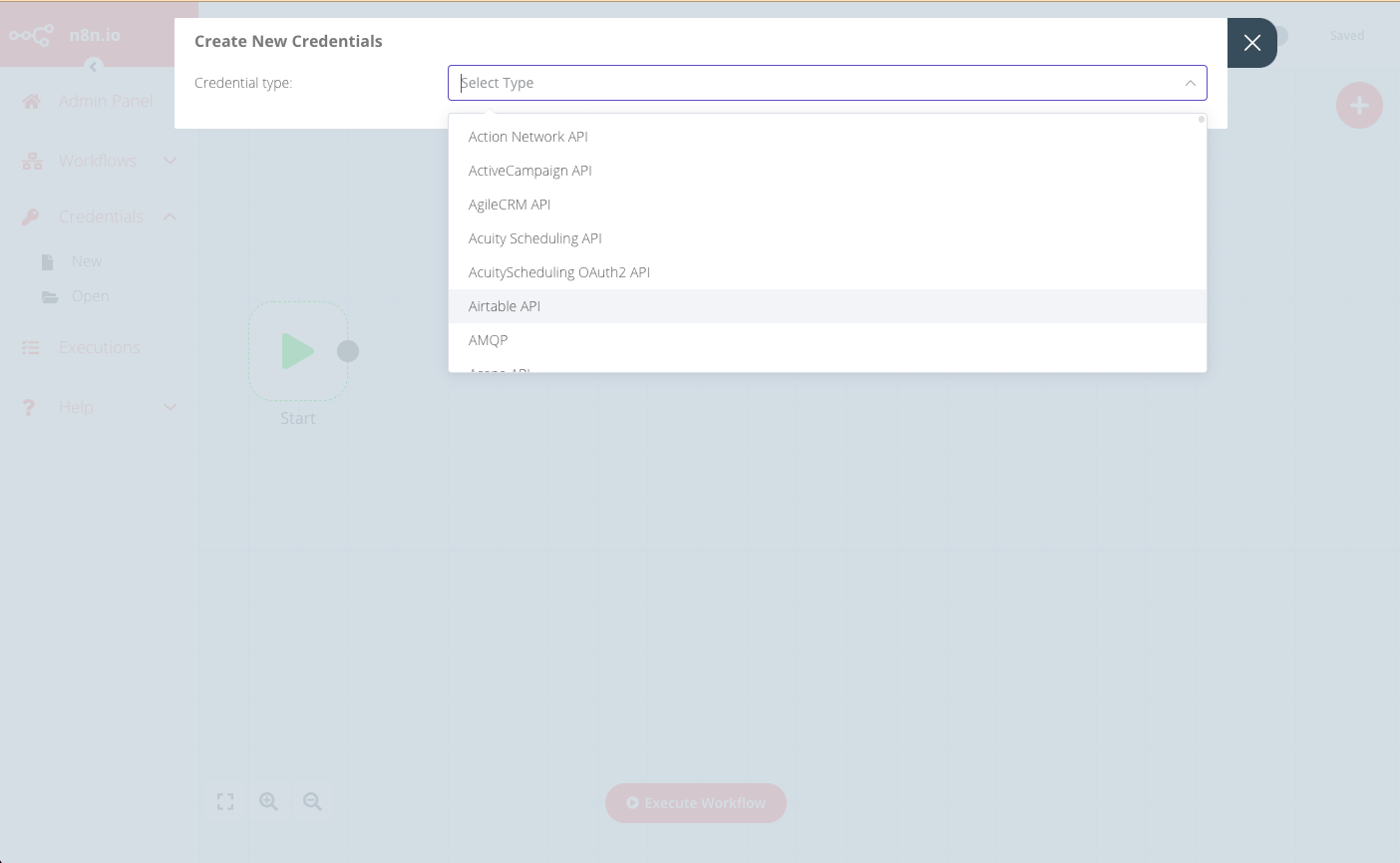
- 在 Create New Credentials 创建新凭据 模态框中,输入该用户对应的凭据信息,并选择哪些节点可以访问这些凭据。
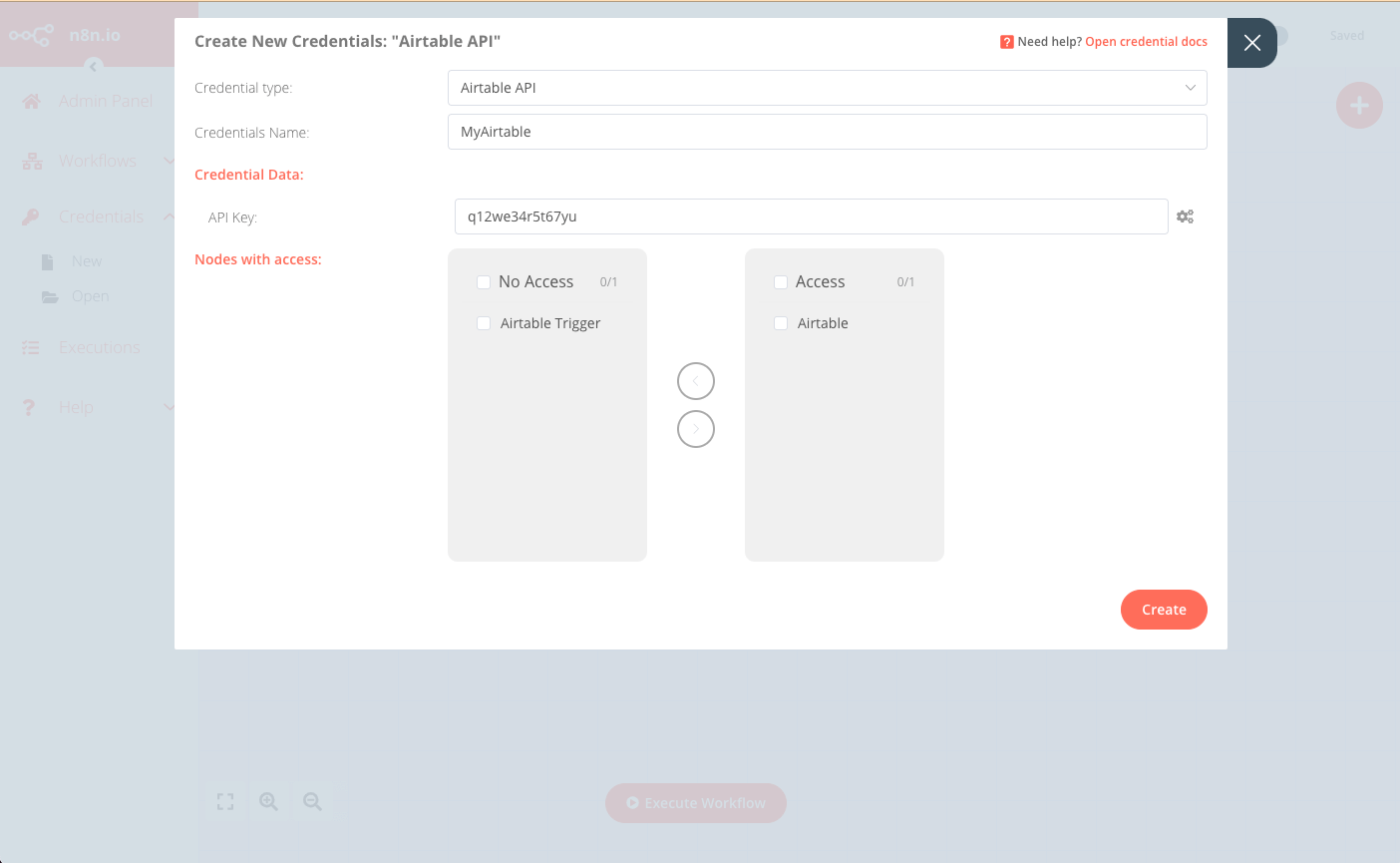
- 点击 Create 创建 完成并保存。
使用 API#
Editor UI 使用的前端 API 也可以直接调用以实现相同效果。该 API 端点格式为:https://<n8n-domain>/rest/credentials。
例如,要创建上方 Editor UI 示例中的凭据,请求如下:
1 | |
请求 body 为:
1 2 3 4 5 6 7 8 9 10 11 12 | |
响应中会包含新建凭据的 ID,你将在为该用户创建工作流时用到它:
1 2 3 4 5 6 7 8 9 10 11 12 13 14 15 16 17 18 | |
3. 创建工作流#
最佳实践是先准备一个「基础」工作流,然后为每个新用户复制一份,并按该用户的凭据(以及其他必要信息)进行定制。
你可以通过 Editor UI 编辑器 UI 或 API 调用来复制并定制你的工作流模板。
使用 Editor UI 编辑器 UI#
-
在菜单中选择 Workflows 工作流 > Open 打开,打开要复制的工作流模板。
-
更新所有相关节点,使其使用该用户的凭据(上一步创建)。
-
Save 保存 该工作流,并使用右上角开关将其设为已发布(
active=true)。
使用 API#
- 使用端点
https://<n8n-domain>/rest/workflows/<workflow_id>获取工作流模板的 JSON:1GET https://<n8n-domain>/rest/workflows/1012
响应中会包含所选工作流的 JSON 数据:
1 2 3 4 5 6 7 8 9 10 11 12 13 14 15 16 17 18 19 20 21 22 23 24 25 26 27 28 29 30 31 32 33 34 35 36 37 38 39 40 41 42 43 44 45 46 47 48 49 50 51 52 53 54 55 56 57 58 59 60 61 62 63 64 65 66 67 68 69 70 71 72 73 74 75 76 77 78 79 80 81 82 83 84 85 86 87 88 89 90 91 92 93 94 95 96 97 98 99 100 101 102 103 104 105 106 107 108 109 110 111 112 113 114 115 116 117 118 119 120 121 122 123 124 125 126 127 128 129 130 131 132 133 134 135 136 137 138 139 140 141 142 143 144 145 146 147 148 149 150 151 152 153 154 155 156 157 158 159 160 161 162 163 164 165 166 167 168 169 170 171 172 173 174 175 176 177 178 179 180 181 182 183 184 185 186 187 188 189 190 191 192 193 194 195 196 197 198 199 200 201 202 203 204 205 206 207 208 209 210 211 212 213 214 215 216 217 218 219 220 221 222 223 224 225 226 227 228 | |
-
保存返回的 JSON 数据,并为新用户更新相关凭据与字段。
-
使用更新后的 JSON 作为请求 body,在端点
https://<n8n-domain>/rest/workflows创建新工作流:1POST https://<n8n-domain>/rest/workflows/
响应中会包含新建工作流的 ID,你将在下一步中用到它。
- 最后,发布新的工作流:
1PATCH https://<n8n-domain>/rest/workflows/1012
在 JSON payload 中额外传入 active 值:
1 2 3 4 5 | |
单个工作流#
要实现此方法,需要遵循四个步骤:
创建工作流#
该工作流的细节与范围会因具体用例而差异很大,但有一些设计要点需要注意:
- 此工作流必须由 Webhook 节点触发。
- 入站 webhook 调用必须包含用户凭据,以及工作流所需的其他参数。
- 任何需要使用用户凭据的节点都应使用表达式,让节点的凭据字段读取 webhook 调用中提供的凭据。
- 保存并发布工作流,并确保 Webhook 节点选择了生产 URL。更多信息请参阅 Webhook 节点。
调用工作流#
对于每个新用户(或按需对现有用户),调用作为工作流触发器的 webhook,并提供必要的凭据(以及其他工作流参数)。